How to use PStill to extract pure white elements from a PDF
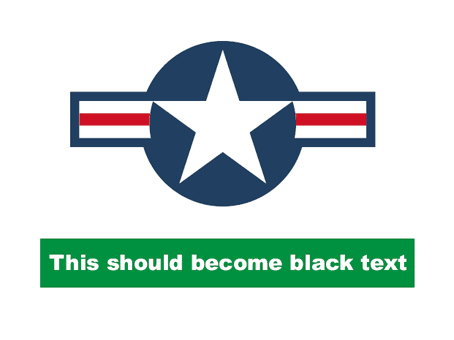
This tutorial describes howto use PStill to extract white elements (or if you change the script any specific color) from a PDF and rewrite them to black color (or any other color if you edit the script). This can come quite handy if you want to produce a 'mask' for decal printing or similar application where a printer has to paint the white coating as separate layer. White areas that should become black must be drawn in white color in the source. Since it works on vector graphics alone, no images will converted this way. (Tip: Trace them to outlines in your graphics program).
It also explains how to install a custom control script with PStill. Control scripts extend and customize PStills conversion abilities. They are simply text files and can be edited in a text editor.
The functionality to extract the whites from a PDF are in a control script located here. Please click on it in your web browser and the link should open in a separate window.
There are quite some scripts to be found here, but we are interested in the one named
![]() 'SPECIAL-RewriteWhiteFillsToBlack_v2.sl'.
'SPECIAL-RewriteWhiteFillsToBlack_v2.sl'.
Select it in the browser and you should see its contents. Select 'Save page as' in the web browser and save it to the name 'SPECIAL-RewriteWhiteFillsToBlack_v2.sl' in the folder 'C:\program files\gpstill\controls' (or the location where you installed PStill to).
You can open the directory 'C:\program files\gpstill\controls' in Explorer and check if the script was installed and has the right file type '.sl'. PStill will only see '.sl' files in the N-UP dialog, so make sure the file has the right name.
1. Now start GPStill.exe. You will see this window:
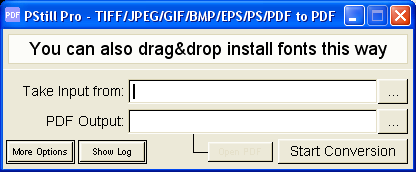
2. Now drag and drop your PDF into the window.
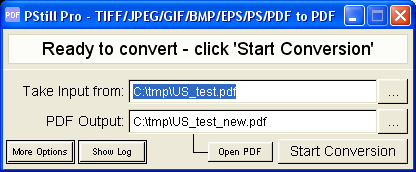
3. Open the Options by clicking the button 'More Options'. PStills Window will enlarge:
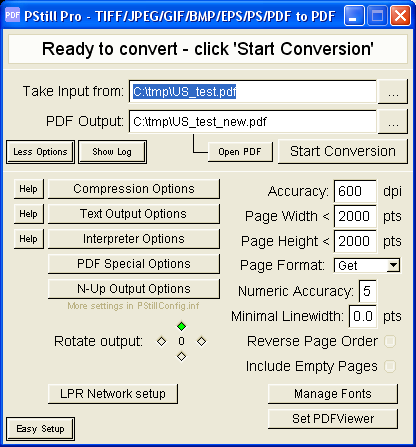
4. Now select the N-UP Script you just installed. Click on 'N-UP Output Options'
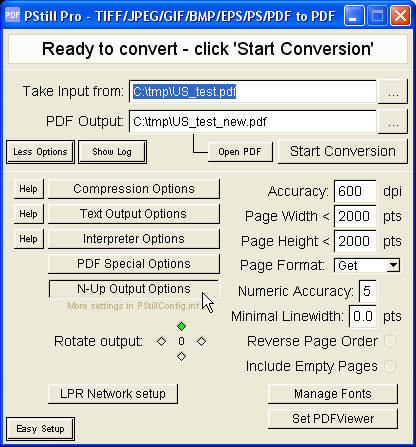
5. Click on the selector and select the 'SPECIAL-RewriteWhiteFillsToBlack_v2.sl'.
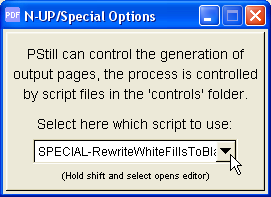
Close the 'N-Up/Special Options' window.
6. You are now set - click 'Start Conversion'. PStill will process the input and create a multi-page tiled output.
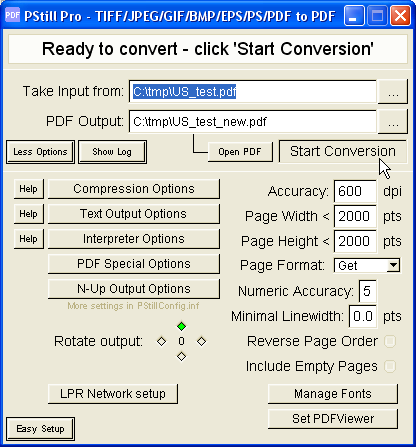
Your result should look like this:
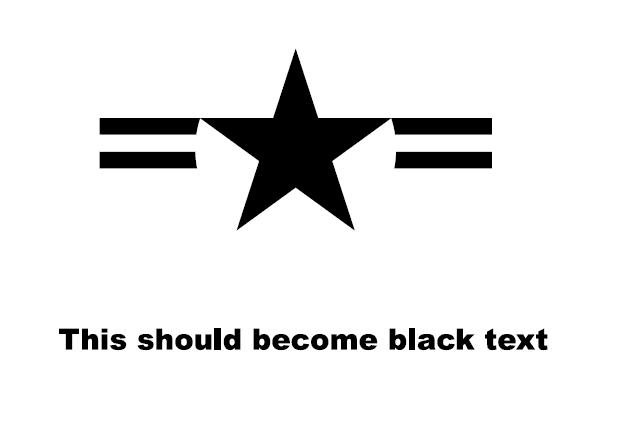
Questions regarding this tutorial? Send me an email.