How to use PStill to convert from a PDF (or any other supported format) to a STL for 3D printing
![]()
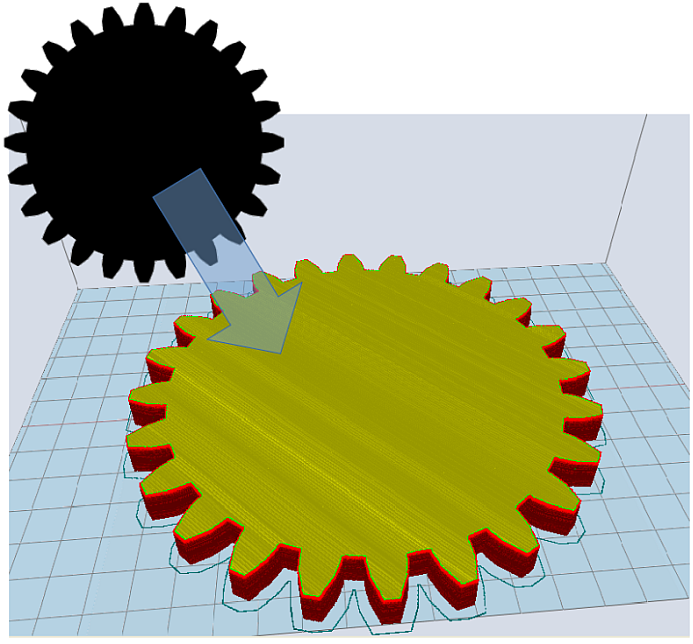
![]() Example for generating STL: Create a 3D printable cog from a drawing
Example for generating STL: Create a 3D printable cog from a drawing
This tutorial describes howto use PStill to generate 3D printable STL models from PDF, EPS, PS, PNG, TIFF, BMP or JPEG. As these source formats are 2D to convert, a metric for the 'height' must be defined. GPStill uses the 'lightness' as this metric, so darker areas become higher.
STL generation is available in PStill 1.90.10 and later.
Convert to STL
We use a PNG in this tutorial:
![]()
Source image, a PNG image file with transparency (Image source, license: CC BY-SA 3.0)
1. First start GPStill and drag and drop your source file from Windows Explorer into the window.
![]() Select "STL" as output format:
Select "STL" as output format:
![]()
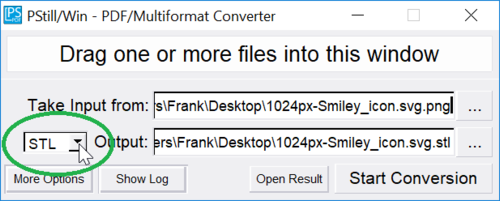
2. Open the Options by clicking the button 'More Options' (will turn into 'Less Options' afterwards).
![]() PStills Window will enlarge. Locate the 'Special output options' button and click on it.
PStills Window will enlarge. Locate the 'Special output options' button and click on it.
![]()
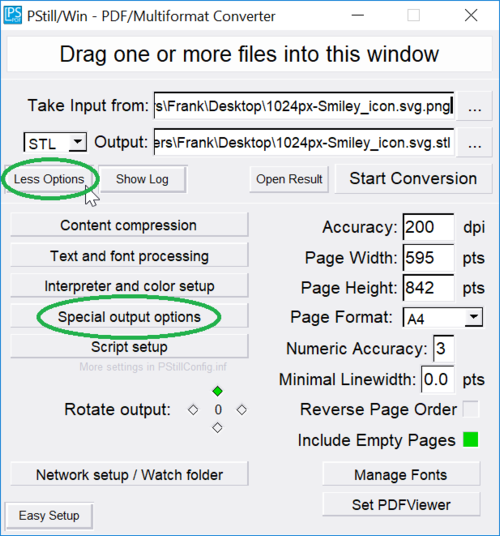
3. Now you can set the parameters for the STL conversion.
![]() The resolution is defined in DPI (1/72 inch), the higher the more and more finer 3D elements are generated.
The resolution is defined in DPI (1/72 inch), the higher the more and more finer 3D elements are generated.
![]()
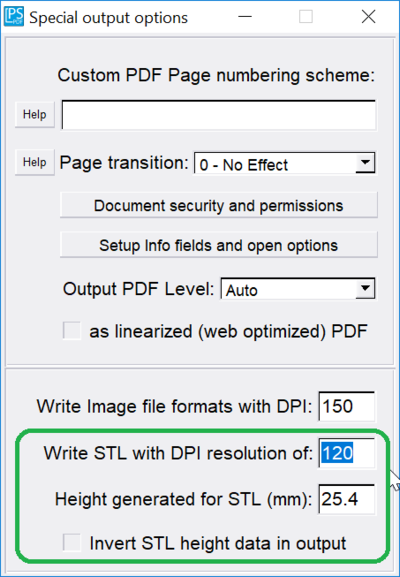
4. You are now set and ready to go. Click on 'Start Conversion' in the main window to start the conversion process.
![]()
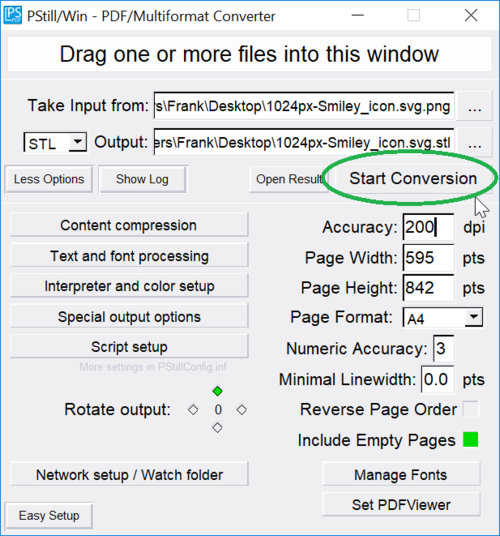
5. After a few seconds a STL file is created in the same folder as the source file.
![]() When opened in the default STL viewer of Windows 10 the result looks like this:
When opened in the default STL viewer of Windows 10 the result looks like this:
![]()
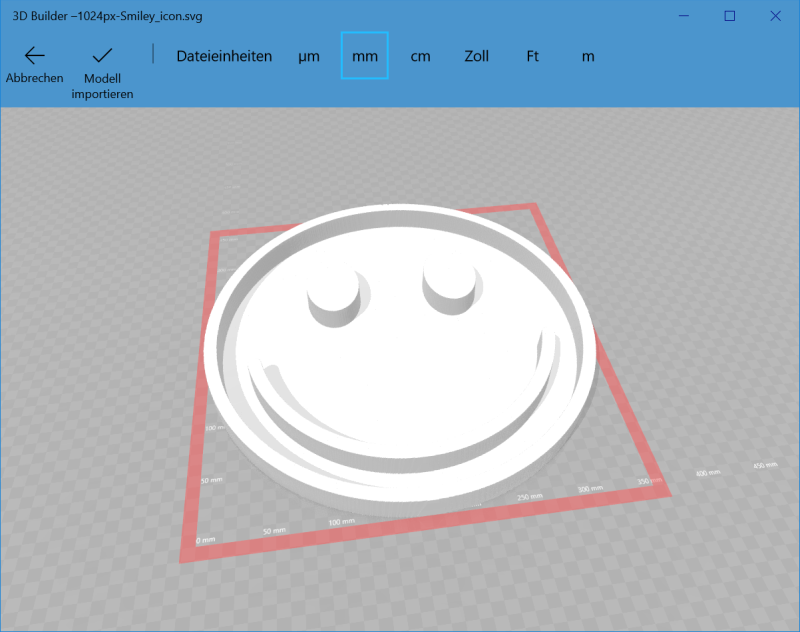
The generated STL 3D model should be directly 3D printable.
More examples:
![]()

![]() Source data, a PDF file (shown as PNGA preview)
Source data, a PDF file (shown as PNGA preview)
![]()

...result of the conversion process.
Convert some text to printable objects in a snap, just draw it in your favourite drawing or word processor application:
![]()
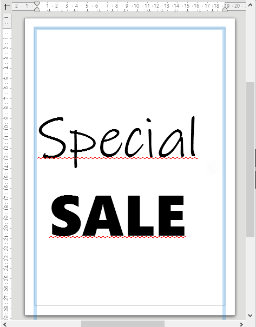
...save as PDF and convert:
![]()

Terrain data:
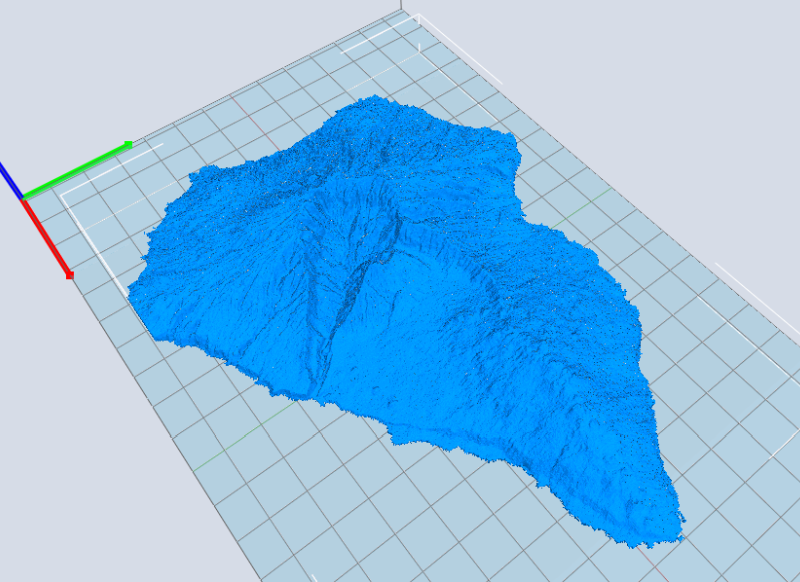 Converting a terrain height map to STL with PStill, here the island of La Palma. See e.g. http://terrain.party for suitable source files. Terrain data is often inverted (lower areas are brighter), use the 'Invert STL height data in output' option in this case.
Converting a terrain height map to STL with PStill, here the island of La Palma. See e.g. http://terrain.party for suitable source files. Terrain data is often inverted (lower areas are brighter), use the 'Invert STL height data in output' option in this case.
Logos and Artwork:
![]()

Converting the logo of http://www.mff-grafenberg.de from PDF to STL.
Create paint templates / stencil masks or - when printed with flexible filament - stamps:
![]()
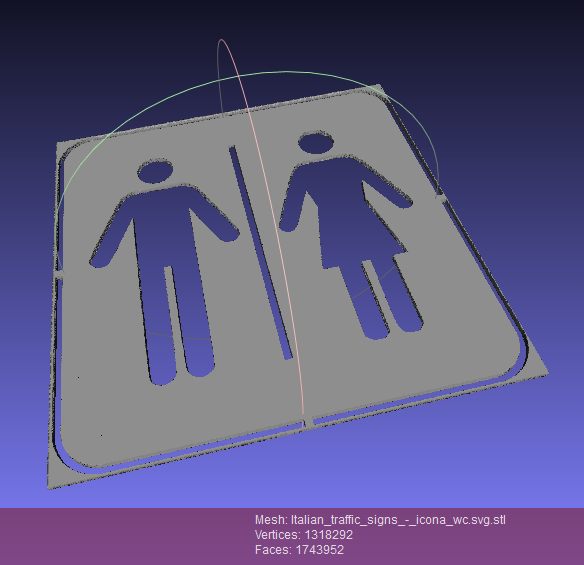
Converting an traffic sign, source here, License: CC BY-SA 3.0 from PNG to a paint template / stencil by inverting the Z-axis. STL shown in Meshlab.
![]()

Converting an xmas tree logo, source here, License: Public Domain.
![]()
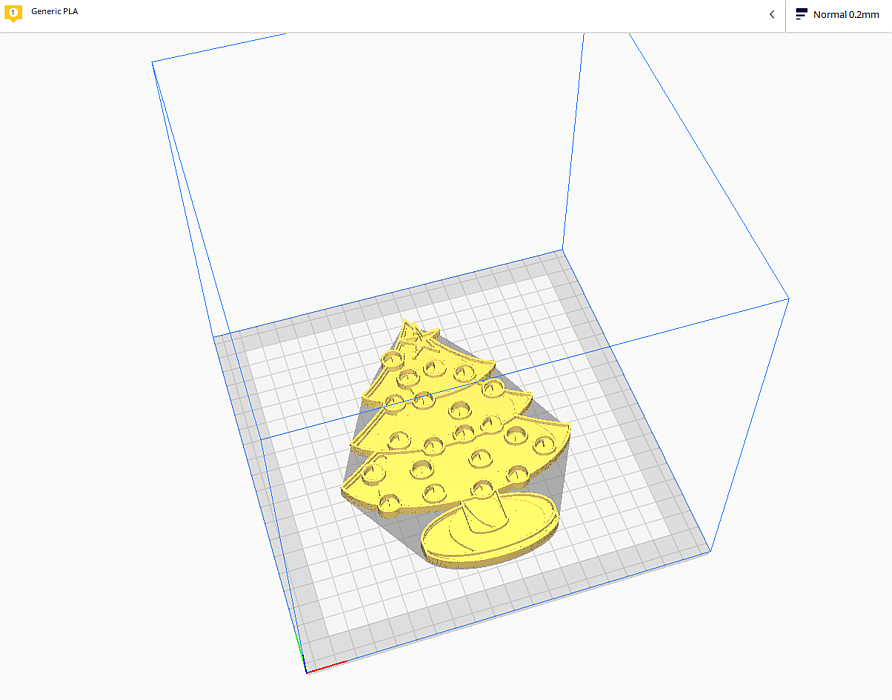
And printing the resulting STL directly... print view shown in Cura.
STL conversion FAQ:
- What STL format does PStill write?
Plain 'binary' STL: 80 byte header, followed by the number of triangles and then the triangle list.
- Are the generated STL directly printable?
Yes, but as usual to print in 3D the STL need to be sliced and sent to the printer, PStill only creates the STL 3D model, it does not interface with a 3D printer directly. Use the software that comes with your 3D printer for this purpose, e.g. Cura.
- Can I use the results in a 3D CAD program as 3D model?
Yes, as long as your 3D CAD application can import binary STL. Also Blender or other 3D applications can import STL directly.
- Can all types of source data be converted? Vectors, text and images?
Yes. The STL conversion supports all these types. Also all for all supported file types, be it PDF (including all variants), EPS, PostScript, AI (AI7+), PNG, TIFF, JPEG, BMP, GIF...
- Are some input formats better suited than others?
Lossy image formats like JPEG could contain small image artefacts and these, while almost invisible on screen - could show up in the resulting STL file, making the model slightly uneven or jagged at edges. Use lossless image formats like PNG or TIFF instead.
- Can more than one page of the source be converted in a single conversion?
Currently not. Only one page of a PDF or PostScript source is converted. The default is to convert the first page but you can specify a different source page from a PDF source by holding the 'left-shift' key when you click on 'Start conversion'. Future versions will add support to convert several pages in one step.
- Does the conversion process keeps the size of the source?
Yes. PStill keeps the size of source (for X/Y). The height (Z) is generated from the lightness of the source based on your setting. For source files without density information (raster image formats without density information included) you can preset their default density in the 'Compression' option dialog.
- Does the conversion process keeps the colors of the source?
Currently not. PStill produces plain STL without color information. It will be however added in a future version, so printing with several print heads/filament colors will be supported.
- Does STL conversion also works on the command line version?
Yes, for the command line version of PStill use option "-M genSTL" to set output mode to STL. There are other control options, see the list of available options by typing 'pstill -H'.
- How can I view the resulting STL on my computer?
Windows 10 comes with a build-in STL viewer (3D Builder), for older Windows versions a STL viewer application must be installed. Use e.g. Papa's Best STL Viewer or Meshlab.
Questions regarding this tutorial? Send me an email.